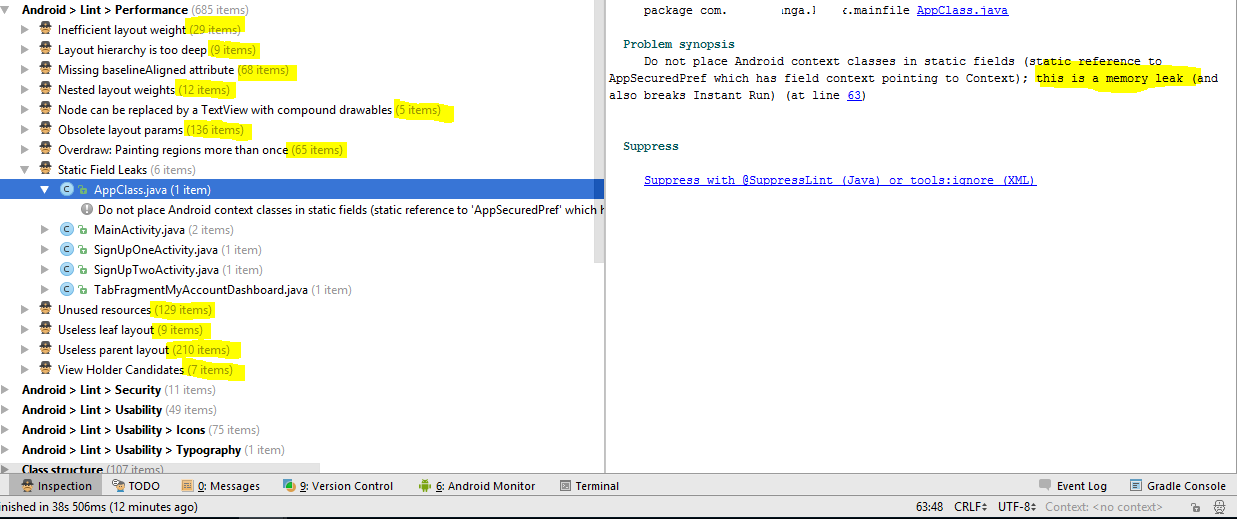Recently I got chance to work on ongoing project. which means I had to continue working on code written by other developers. so I had to understand code so I can start working on my part.
After looking at code I realized that code is poorly written and it has several performance related issues in layout files and java classes. so I started making list of all issues I noticed in Code so I can share with other developers(already working on project) and we can improve our Android Application.
Some friends/colleagues asked me how you were able to identify so many issues in code so I though I will write an article on this.
Some points which I shared with other members in first code review.
- Application shared preferences need to be singleton (Currently creating new objects every time in each class)
- Fire base analytics need to be initialized once. (same as above)
- supportsRtl was set to false in manifest file (They had to add support for Right to left layouts,But they added static files for each language. 1 file for English, 1 layout file for Arabic)
- Use of inner classes for AsyncTask
- No exception Handling
- No run time checks with implicit Intents
- Too many static Application objects.
You can study further why above mentioned points are bad practices/discouraged.
After above phase I noticed that some layouts are taking time while rendering even without any network call. surely performance issue agree ? Than I decided that I have to identify more issues in code and have to improve Application.
Than I started working on memory monitoring using:
- Android studio memory profiling (Heap Dump)
- Leak Canary
And identified activities which are leaking memory. and shared my findings with team members so they can also learn and not repeat these mistakes in future.
I am sure still there are many performance issues in Application, so I decided to take advantage of Lint.
Go to Toolbar in Android Studio and Under Analyze section click Inspect Code.
I am still looking for performance issues in our Application because I want to make it best Application. Still I have not started working on my part. fixing issues in code :)
Than I installed a plugin “Find Bugs-IDEA” in Android studio and analyzed code using Find Bugs. this is how its result looks like.
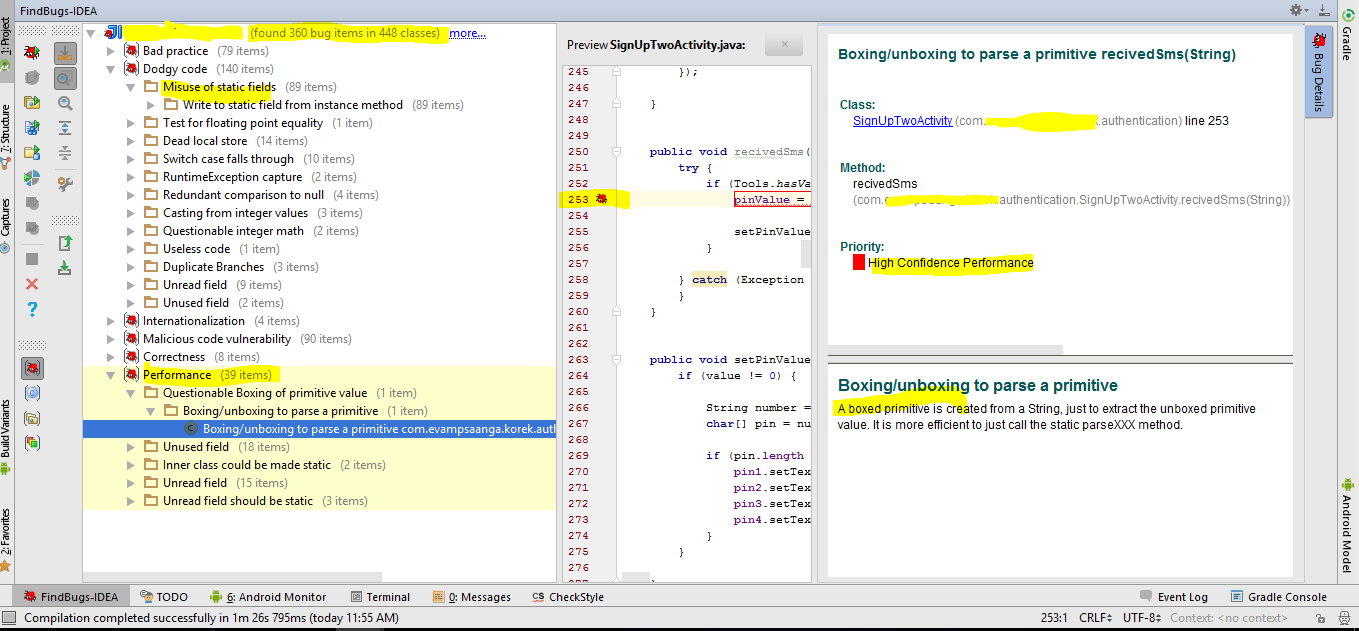
After fixing all of the above issues plus memory leaks. I am now confident that we have followed standards to some extent and our code is much optimized now.
Happy Coding :)
Please ignore Grammar and Punctuation mistakes. English is not my native language :)
Hammad Tariq
Android Developer
Android Developer